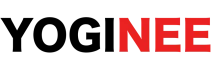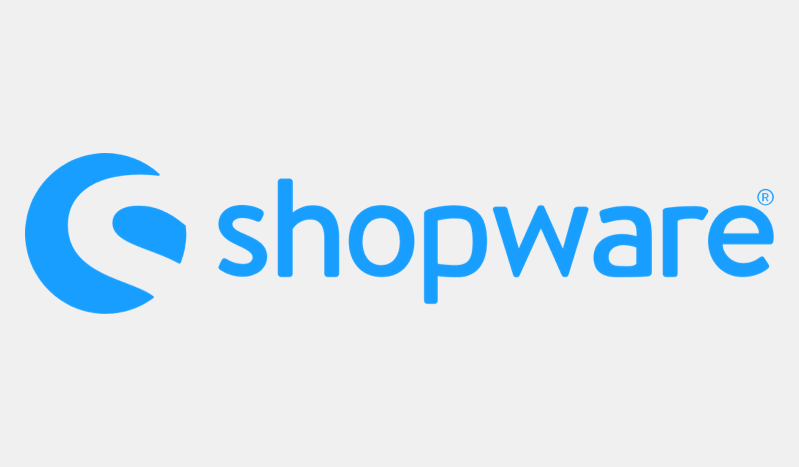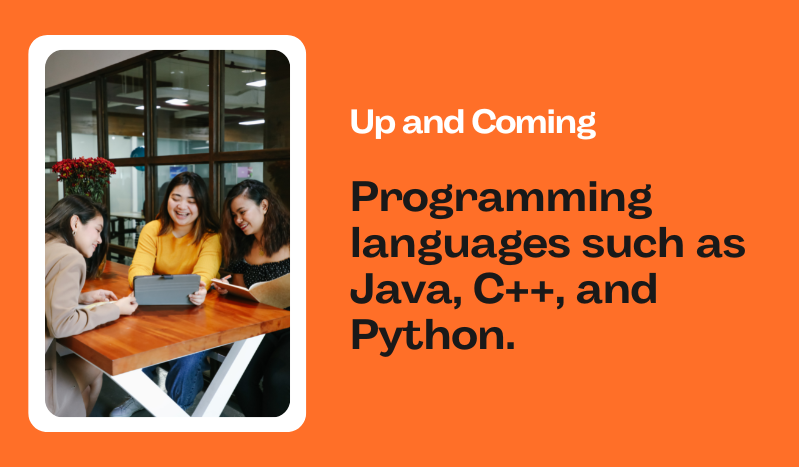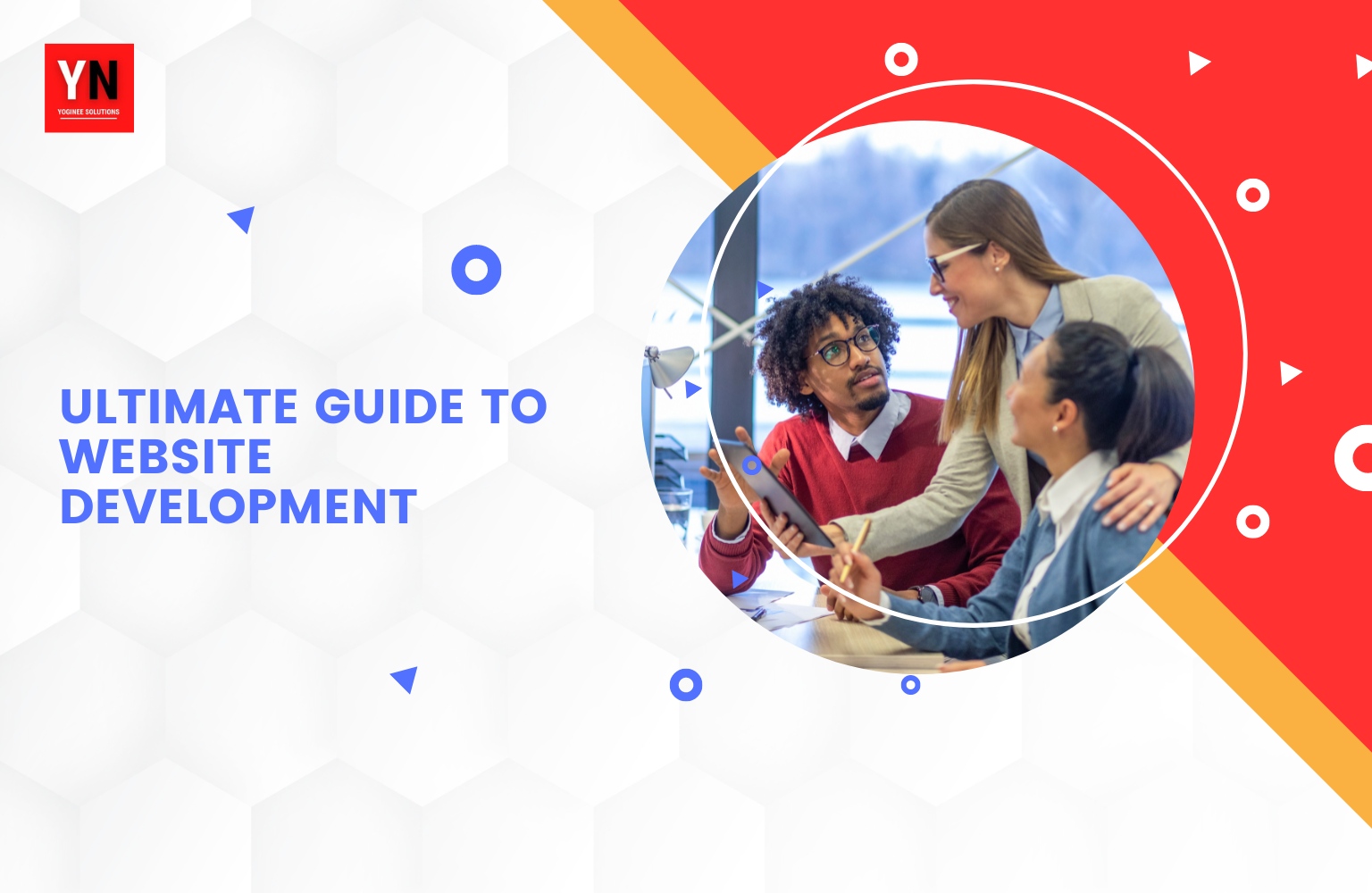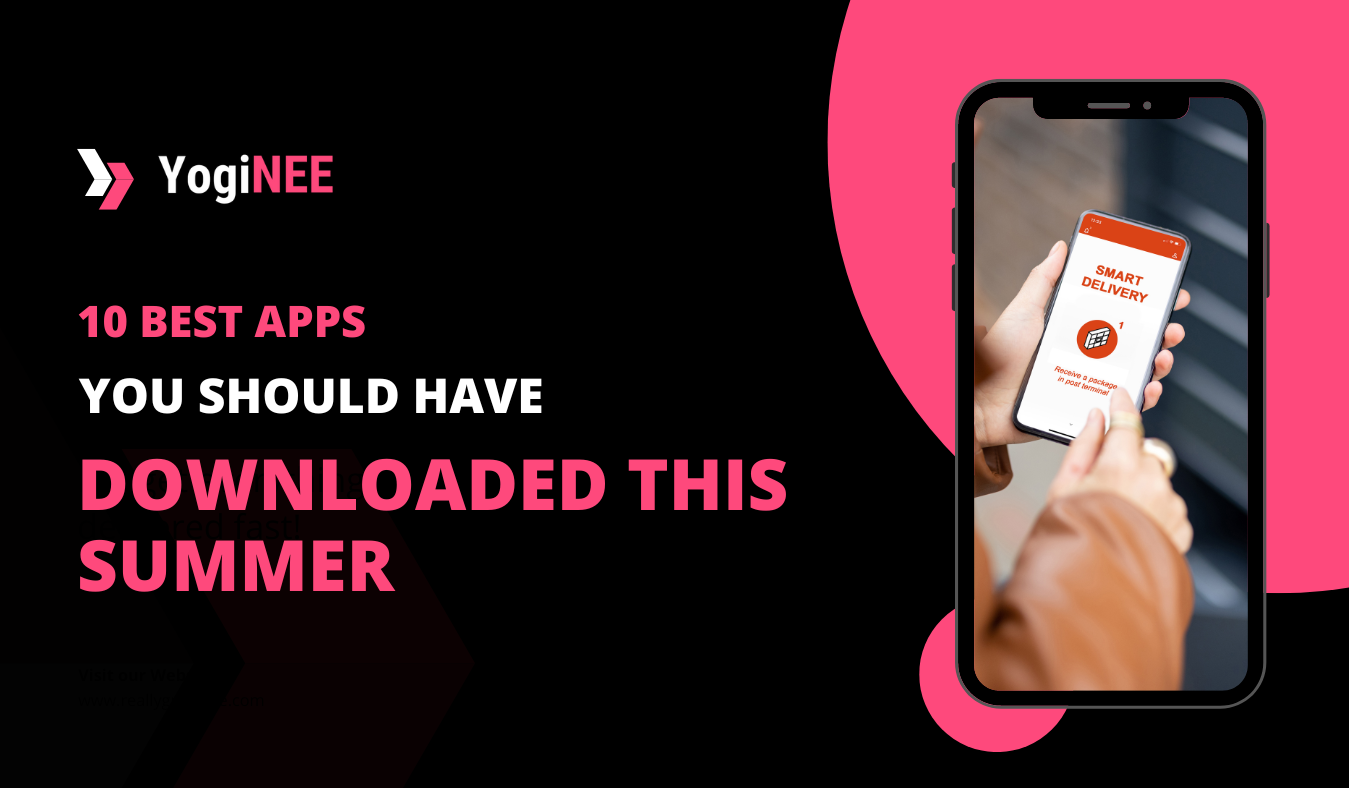Shopware 6 themes and plugin development are easy. If you are struggling with theme development and theme integration we will guide you on how to make a new theme in Shopware 6
First you need the ssh access of your server to manage the Folders and files permission.
Now follow the following steps to
Step 1
Open ssh terminal and go to the shopware folder and run the following command “php bin/console theme:create themename” here themename you can replace the desired name you want.
Make sure you have added the company name prefix before the themename like Yoginee2023theme here Yoginee is the Company name and 2023theme is the theme name.
Step 2
Open your composer.json from the custom/plugins/themename folder and update the name, description and label for different languages.
{
“name”: “themename/theme”, // this name will show as name label when you install/activate your plugin.
“description”: “Theme for furniture” , // this name will show as description when you install/activate your plugin.
“type”: “shopware-platform-plugin”,
“license”: “MIT”,
“autoload”: {
“psr-4”: {
“themename\”: “src/”
}
},
“extra”: {
“shopware-plugin-class”: “themename\themename”,
“label”: { // snippets for your theme
“de-DE”: “Theme themename plugin”,
“en-GB”: “Theme themename plugin”
}
}
}
Step 3
Update the name and Author, open the theme.json file it have the name and Author, you can replace it with your text
{
“name”: “themename”,
“author”: “theme developer name”,
“views”: [
“@Storefront”, // these are the settings for template from where your theme will override and use templates.
“@Plugins”,
“@themename”
],
“style”: [
“@Storefront”,
“app/storefront/src/scss/base.scss” // From here it will use the styling
],
“script”: [
“@Storefront”,
“app/storefront/dist/storefront/js/themename .js” //From here it will generate the js
],
“asset”: [
“app/storefront/src/assets” //If you want add any type of assets you can put it in here and use it
]
}
Step 4
Once you completed above steps 1-3, Now open your admin go to Settings and check your theme and plugin section
If its showing your theme then your theme is ready to use, you can install and activate the theme
Step 5
Open the shop section and click on change the theme button to apply a new theme.
I hope above article will help you to create a new theme and install a theme, If you are struggling the thème creation and installation or and other issue with the shopware you can contact us happy to help you.